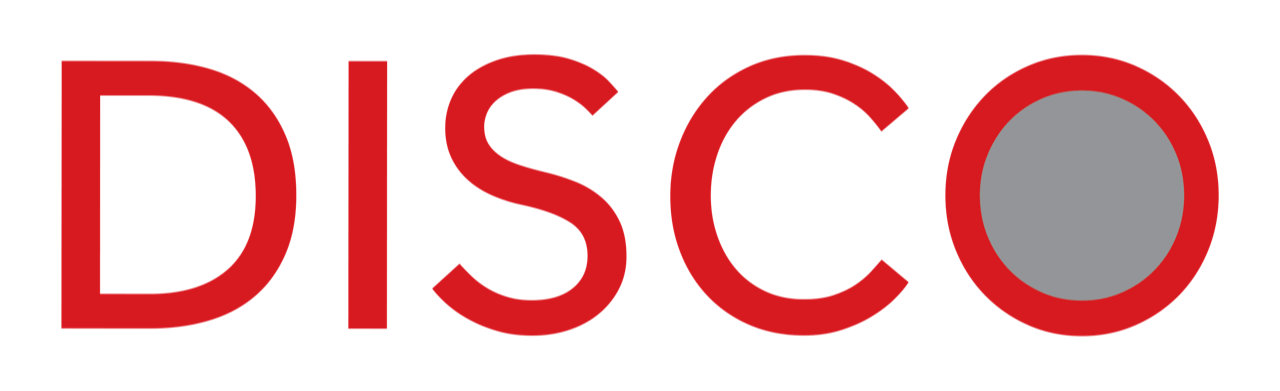How To Create An ‘Alert’ in DISCO To Save Time & Share Results With Teams
Amongst many other benefits, DISCO is your one-stop platform for all your licensed content needs. DISCO is the Amazon.com for licensed content.
The platform has multiple features, tools and search technologies to streamline editorial processes where the use of licensed content is concerned.
But often is the case, DISCO users just don’t have the time to log in to the platform multiple times per day, to create a new search, or run a Saved Search, in the hope they will find new content of interest.
This is where the ‘Alerts’ feature in DISCO becomes a game-changing tool to totally streamline the process of ‘finding’ new content.
‘Alerts’ can be created in DISCO against any new search, or Saved Search, to automatically surface and ‘push’ the latest articles, images, videos on a chosen topic, directly to the user’s email Inbox (or even a ’team’ of users).
Whether you are tracking people, places, companies, topics, industries, or events, the Alerts feature in DISCO will ensure that you always have access to the very latest content of interest for re-use.
How To Create An ‘Alert’ in DISCO
1. Perform a search or load a Saved Search
2. Click on the ‘Alerts’ link
3. Click on ‘Add New Alert’
4. Name your new Alert (e.g. ‘Coronavirus’)
5. Add up to ten different recipient email addresses for the Alert
6. Select the email format – either HTML or plain text
7. Select the delivery schedule – either Scheduled* or Continuous (real-time)
* If ‘Scheduled’ is selected, select either Hourly, Daily, or Weekly options
8. Select the ‘Batch Size’ – either up to 5, 10, or 20 content items per email alert received.
9. Hit ‘Save’ and you are done. Your new ‘Alert’ is now live.
How To View Your ‘Alerts’ in DISCO
Click on the ‘Alerts’ link
How To Edit An ‘Alert’ Delivery Set-up in DISCO
1. Click on the ‘Alerts’ link
2. Click on the ‘Edit’ link within the ‘Actions’ column
3. Edit the Alert name or delivery options
How To Edit An ‘Alert’ in DISCO
1. Click on the ‘Alerts’ link
2. Click on the ‘Perform Search’ link within the ‘Actions’ column
3. Edit the search using the free text search feature and/or the search filters
How To Disable Or Delete An ‘Alert’ in DISCO
1. Click on the ‘Alerts’ link
2. Click on the ‘Disable’ link within the ‘Actions’ column to temporarily disable your Alert or click on the ‘Delete’ link to permanently delete your Alert.
Want to learn more about DISCO? Read the full How-To series here.
Want to stay updated with the latest content marketing insights from DISCO’s content experts? Subscribe to our email list here.
Categories
- Company & Products (2)
- Content Marketing (1)
- Licensed Content (3)
- News (1)
- Payments & Performance (1)
- The How-To DISCO Series (7)